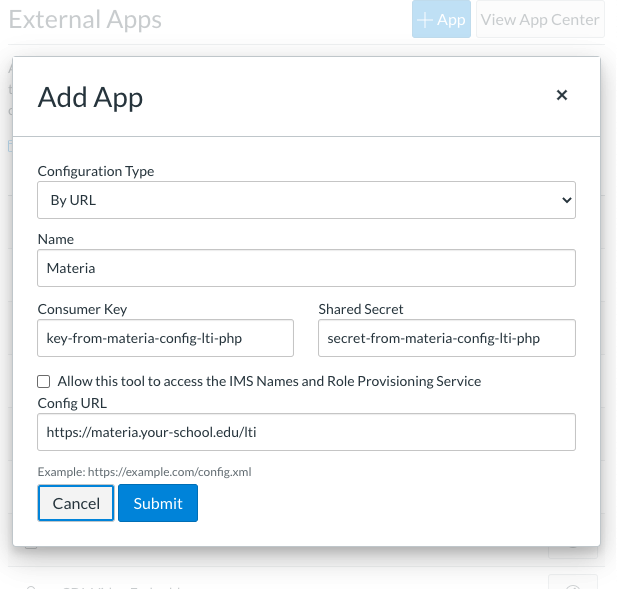Installing Materia into Instructure’s Canvas LMS
While Materia works perfectly well as a standalone application, integrating it with an LMS unleashes its full potential. This includes:
- Fast and automatic authentication with LTI
- Automatic grade passback when widgets are used as assignments
Materia currently supports Instructure’s Canvas, but there’s nothing stopping intrepid developers from building out support for additional Learning Management Systems.
Configuration
Refer to the Server Configuration Variables page for a detailed breakdown of all the LTI configuration options. As with other server variables, these configurations should ideally be defined as env variables in a .env or .env.local.
Name Your Unique Materia Server (GUID)
Create a unique identifier for your Materia install. In the context of LTI tools, this should be unique to your server. Typically reverse domain notation is used, converting your server’s url https://materia.ucf.edu into to the value edu.ucf.materia.
This value should be represented via the LTI_GUID environment variable.
Managing Consumers
When Materia receives an LTI launch, it looks at the tool_consumer_info_product_family_code sent by the consumer to determine which configuration to use.
Assuming an LTI launch is received using tool_consumer_info_product_family_code = canvas, Materia will search for the matching configuration by first checking for lti.consumer.canvas. If it doesn’t exist, the settings in lti.consumer.default will be used unless the BOOL_LTI_GRACEFUL_CONFIG_FALLBACK server variable is explicitly set to false.
Multiple Consumers
Materia can support multiple consumer configurations, though it only ships with one by default: the default consumer. The LTI server variables are applied to this default consumer, as seen in the lti.php config.
If different settings are needed for different LTI consumers, they can easily be defined by duplicating the contents of lti.consumers.default and creating a new consumer setting group. For instance, Obojobo uses the family code of obojobo-next. To define different settings for Obojobo, one would create lti.consumers.obojobo-next and populate it with the required settings.
For reference, a sample consumer for Obojobo Classic is commented out in lti.php config under lti.consumers.obojobo.
Note that adding additional consumers requires modification of the LTI config PHP file. This isn’t as straightforward as changing the file on the app container filesystem, as these changes are ephemeral for the lifetime of the container. Modification of the LTI configuration file requires either:
- Creating a custom variation of
lti.phpand volume-mounting it to/var/www/html/fuel/app/modules/lti/config/lti.phpon theappcontainer. - Publishing the modified
lti.phpfile as part of a customappimage used in lieu of an official ucfopenappimage.
For more information about volume mounting or publishing custom images, consult the docker setup page.
Setting up Canvas
First, take a look at Instructure’s documentation which covers adding an external app to Canvas.
We usually use the “By URL” method, but you could also use “Paste XML” if desired. The URL (and XML) you’ll use should be visible at https://<YOUR_MATERIA_URL>/lti (view source for raw xml).
You’ll enter the following settings into the Add/Edit App form:
- Consumer Key: Use the value assigned to the
LTI_KEYserver variable. - Shared Secret: Use the value assigned to the
LTI_SECRETserver variable. - Configuration Type: Select
By URL. - Configuration URL: Enter the url to your LTI configuration xml
https://<YOUR_MATERIA_URL>/lti.
It is very important you keep the shared secret… well, secret.